SSRS report permissions does not work with AD Groups
Posted on: April 27, 2018
- In: MS SQL SERVER | SSRS
- Leave a Comment
To keep the permissions simple, we add AD groups to the report or folder security permissions. We do this by navigating to the respective Folder/Report –> Manage –> Security –> Add group or user. Select Browser role.
Even after giving permissions, the users in the AD group may get “permissions denied” error while opening the folder/report.
To solve this, click the “Settings” icon at the top right corner of the “SSRS Reporting Services Portal”. Navigate to “Settings–>Site Settings–>Security–>Add group or user”. Add the same AD Group here and select the role “System Administrator” or “System User”.
This should solve the issue and the users in the AD Group should be able to open the folder or report.
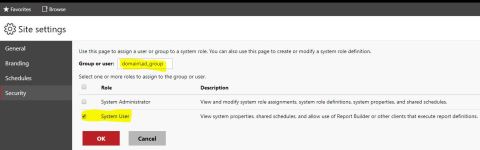
Leave a comment